HOW TO UNLOCK ANDROID PHONES AFTER TOO MANY PATTERN ATTEMPTS AND Other OS
On Android phones you can activate a feature called pattern lock. This feature can be compared to a Windows computer asking for password after the screen saver kicked in, only instead of a password you use a pattern. You get a screen with 9 dots and you draw a pattern of your choice with 4 of them. If you forget your pattern (or have kids that likes to play with phones) you will after 3 faulty attempts be unable to use the pattern to unlock it. Instead you are asked for your Google account and password (that is setup with the phone of course). This is where the problem starts.
For many, many users providing the username and password won’t change a thing. For some people changing the password via a computer has worked but that is uncommon.
PREFERENCE BEFORE MAIN UNLOCK
Some workarounds to try before reading ahead:
1. try entering null as password(together with your google username)
2. try entering your username without @gmail.com
3. Combine 1 and 2
4. Call yourself from another phone, answer, without hanging up press the home button, then menu button, settings, try to disable pattern-lock
5. Call yourself from another phone, answer, hang-up, directly after hanging up start pressing your buttons like a madman for 30-60 seconds ending with your home button (might take a while to get the timing right). Go into settings and disable pattern-lock.
6. Try the normal recover password routine from GMail.com and start over from 1.
7. Perform a factory reset. YOU WILL LOOSE all not-synced DATA (SD card will be left untouched).
1-6 are possible workarounds, it doesn't work for everyone but can be worth a try to avoid factory reset.
6. is what should work but hardly never does.
7 - The factory reset always work IF THE ABOVE DOESN'T WORK FOR YOU, THEN FACTORY RESET IS AN OPTION.
In this case the solution is to make a factory reset (sometimes referred to as hard reset or wipe). This will erase all data on your phone (not on your SD-card). Your contacts and mails should be in sync with the Google servers, no problem there then. Downloaded applications needs to be installed again but there is a list of your previous downloads in the Android Market->My Downloads. Other things though are lost if you haven’t backed them up manually with a 3-rd party application. Example on things you will lose: Call logs, text messages, application settings.
IF YOU STILL WISH TO FACTORY RESET THIS ARE THE STEPS TO DO SO.
HTC Hero: With the phone turned off, PRESS and HOLD Volume down and Send buttons CALL buttons (the manual says SEND and with that they obviously mean Call)
Press the END/POWER button. You will see a screen with three Androids at the bottom of your screen
Follow on screen instructions.
Samsung Galaxy (note old Galaxy i7500, Galaxy S further down):
1. Turn off your Galaxy.
2. Hold volume_down+call+power button.
3. After boot, press menu button to start recovering.
LG Nexus
4: Make sure your device is turned off, pull the battery if needed Push and hold: "Volume Down" + "Power" Push "Volume Down" twice and then select with "Power" taking you to the Recovery menu.
Follow the instructions in the recovery menu and make your way to Wipe data/Factory reset
Sony Ericsson X10 -mini, pro etcetera Go to: www.sonyericsson.com
Click the support tab and then
Download Software
Download the Update Service
application
Run the application as administrator, choose your model and follow the
instructions.
Sprint (Samsung) Epic 4G and Samsung Galaxy S
With your phone turned off. Pull the battery out and reinsert it if needed.
Press and Hold "Volume Down" button Press and Release the "Power" button (while still holding "Volume Down" Your phone should now boot to a menu where you can choose Fastboot, Recovery, Clear Storage, or Simlock Select Clear Storage by pressing the "Volume Down" button Press the "Power" button Confirm your decision with "Volume up" (Cancel with "Volume down")
Motorola (Nextel) i1 -
Now confirmed, working! Make sure your device is turned off, pull the battery if needed
Push and hold: "Volume Up" + "Volume Down" + "Call" + "Center button", press "Power"
Micromax A25, A54, A57, A60 and A89
Press and hold volume up + home button and power on/off shows the
android logo press home button one time Entering android system recovery mode… use volume key to select wipe data/factory reset.
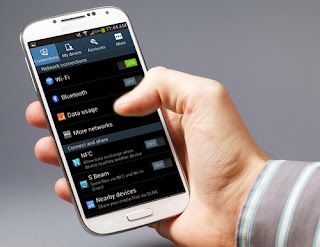

Comments
Post a Comment