Repairing Undetected SD Card
1) download and Install the Panasonic SD Formatter
2) Make sure your SDcard is detected and start the SD Formatter program. Your drive should be detected in the program
3) Set Options
Format Type: Full (Erase ON)
Format Size Adjustment: On
4) click the format button and wait...
Once formatting is completed you can try inserting the disk into the device and if it worked you'll see a quick database refresh and you can go to Settings > Info, and you'll see the memory listed for the SD.
if it still doesn't work put your microSD back into your computer and open up the Rhapsody player. It should detect the drive letter for your card. Right-click on the card and select "Format Device". I did a quick format.
Next copy a couple of songs onto the device and then safely disconnect it from your computer (right click on device in Rhapsody and select "Disconnect".
Hopefully the disk will now work on your device.
for those of you that is not able to format theirs try this method
Look in cmd and type "diskpart" and then "list disk". After that is done, you select your sd Type in: "select disk 1" where 1 is the number of your sd it can be 0 or 4 just look in the list and after type clean then create partition primary select partition 1 active format fs=ntfs assign exit hit enter after each command Good Luck.
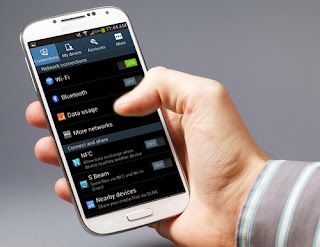

Comments
Post a Comment