How to fix svchost.exe constant high cpu usage & speed up your computer
svchost provides a shared service process on Windows computers allowing a number of services to run under it in-order to reduce resource consumption, while this approach is smart saving system resources this makes diagnosing and rectifying issues tough as you need to dig out the exact service running under svchost.exe process causing issues.
One of the most common issue with svchost.exe is it consuming constant high CPU usage in background, the same issue occurred on my computer where svchost.exe was constantly using 40% processor cycles in computer idle position on my 4 Core CPU. The solution to this involved identifying the culprit service running behind this process and disabling it as demonstrated after the jump.
svchost.exe is a generic host process name for services that run from dynamic-link libraries and any one of these underlying dll's/services can be the cause of constant background CPU usage, here is how to identify the problematic service and disabling it on Microsoft Windows 7:
Open "Windows Task Manager" (CTRL+SHIFT+ESC) and switch to "Performance" tab. Now, click the "Resource Monitor" button.
Switch to "CPU" tab in "Resource Monitor" and click svchost.exe row, As we can see the bottom pane now shows "UPnP Device Host" eating-up CPU cycles in this case.
We can now right-click the service and stop it from here only or launch services.msc mmc panel to disable it all together.
As you can see now the CPU usage is now back to normal.
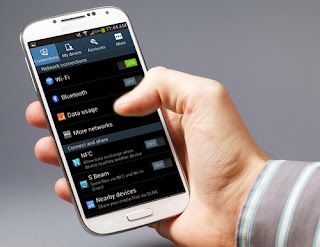

Comments
Post a Comment