How to Revive your Dead Laptop Battery
1. Take out the battery from your laptop.
2. Wrap the battery in a towel and put it in a plastic bag [waterproof]; be sure to seal it properly.
3. Put the sealed battery in a freezer for a minimum of 12 hours – no need to worry, it can even stay in the freezer up to 72 hours.
4. Take out the battery from your freezer. Do not hasten to unpack it from the plastic bag, just allow it to sit for another 10 hours until it reaches room temperature. Afterwards, if the package is still cool to touch, allow it to sit a little longer.
5. As soon as it hits room temperature, remove the battery from the plastic bag, unwrap the towel and wipe off any moisture with a dry towel.
6. Put back the battery in the laptop but DO NOT POWER ON. Rather, plug the PC into your AC charger and charge until fully charged.
7. Disconnect the charger, VOILA! Your battery is now revived.
Although it’s actually not brand-new, but you’ve succeeded in reviving 90% of the energy it had. NEXT inspect your laptops power settings and disable items such as screen saver, sleep mode and monitor brightness. Be sure to use up the battery till its 3%. Afterwards, plug the PC (with battery attached)into your AC charger. let it charge all night if possible. After that, consume every last drop of the battery energy – at least allow 3% remaining.
Allow it sit another 8hours. After doing this you’ll notice a dramatic increase in battery life. But let me emphasize this fact one more time: this process can never make your battery to be as good as new. That’s because eventually, as your battery ages, the chemicals in it undergo dramatic changes that make it lose its verve. It cannot be magically reload.
don't forget to drop your comments if you like this article
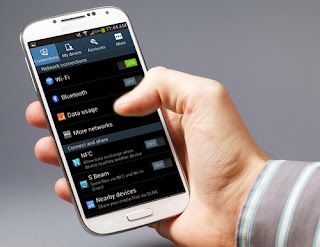
Comments
Post a Comment