How to Turn On/Off Damaged Power Button on iPhone/iPad
If you're an iPhone or iPad user,
then you might not realise just how much you end up using the power on your
phone. The home button is essential to navigate through your device, and the
use of the volume buttons and the mute switch on the side is pretty obvious
too, but if your power button stops working, you can't turn your phone off - or
back on again for that matter.
It's also pretty easy to damage,
with external factors such as excess humidity or dust that can make it stop
working. You can get by without switching off the iOS device, but it is always
good to be able to turn the phone off if needed. These simple steps to switch
off the device without touching the power button could come in really handy.
- Open Settings.
- Go to General > Accessibility.
- Scroll down to the section labelled INTERACTION and tap on AssistiveTouch.
- On the next screen, toggle AssistiveTouch to the green On position.
- A white circle with a grey box will appear on screen. Tap this circle to expand it to a big box on screen.
- Tap Device.
- Tap and hold Lock Screen until the red-and-white power icon appears on screen with the text slide to power off next to it.
- Slide the power icon to the right to switch off the iPhone or iPad.
That takes care of switching the
device off, but what do you do if you want to turn it back on? If the power
button is damaged, how else can you switch on an iOS device? The answer is -
charge the device. Yes, just connect it to a power socket or to a USB port on
any computer. The device will turn back on in a few seconds. As soon as the
white screen with the Apple logo appears, you can disconnect the charger or USB
cable.

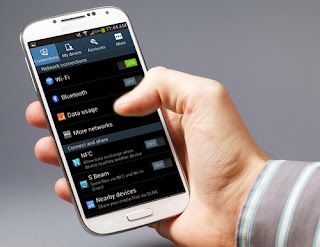
Admin, your images are too LARGE.
ReplyDeletecheck your browser and see if you zoom it because what i can see here the image is normal.
ReplyDeletethanks