IPHONE PART 2 - NO SERVICE
i have discuss the part 1 of IPHONE on how to Unlocking your iPhone 3G. Here is the Part 2 for those that have unlocked their iPhone 3G and still see "No Service".
There is an easy way to remove the "No Service" iPhone 3G error and I can show you how to get rid of it in just a few easy steps.
1. Find and tap on the "Settings" icon from your iPhone 3G Home screen.
2. Tap on the "General" tab to access the next screen.
3. Scroll down and tap the "Reset" button in the list.
4. Tap on "Reset Network Settings".
5. Once you tap on "Reset Network Settings" your iPhone 3G will automatically reboot.
After your iPhone 3G automatically reboots the "No Service" error message should disappear. But if this option doesn't work, there is another solution:
1. Go to "Settings" on your iPhone 3G.
2. Tap on "General".
3. Tap on "About".
4. Locate and tap on "Carrier".
5. If your iPhone displays a service provider (ex: Verizon 7.0) then there is an issue with your iPhone 3G selecting networks.
6. To fix this manually, select a network provider on your iPhone 3G.
7. Tap on "Settings" from your home screen.
8. Tap on "General".
9. Tap on "About".
10. Tap on "Carrier" and your phone will automatically create a list of service providers in your area.
11. Select a network from the list.
Reboot the phone and your iPhone 3G should set the new network automatically.
If you are able to find any extra hack code for iPhone 3G,3GS,4 & 4S then don't hesitate in sharing, as Sharing is Caring. and don't forget to comment if this post help you.
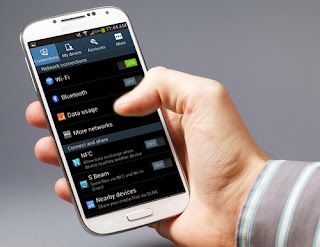

nice post
ReplyDelete