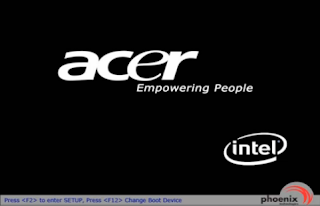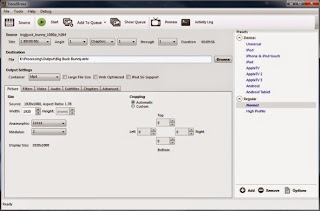10 MOUSE TRICK YOU HAVE NEVER TRIED
The Mouse as an input device was one of the coolest inventions in the history of computers. It makes GUI so easy to handle that most of us prefer to use it over keyboard. But then, how many of us really use the mouse to its fullest extent? Whenever we feel that we need to click, we press the mouse button (a true replacement of the Enter key). Actually, we use the mouse to perform very little and I say so because we do not know the inner potential and are unaware of many tricks associated with it. However, there are few on top of my head right now that I would like share with our readers. 1. Holding Shift key to Select Text Most of know that we can select contiguous files and folders by holding the Shift key and clicking on the first and then the last file/folder. This also applies to selecting text on documents like MS Word, Notepad or any other text editor. All you need to do is click on the first character, then press the shift, point to the last character, click there and re...