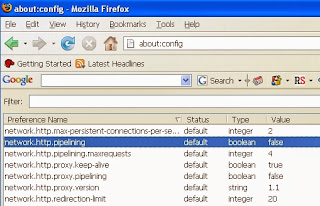1. One-Click Bookmarking Firefox offers a very fast way to add a site to your bookmarks — simply click on the star icon in the browser's "Location Bar." Clicking once will add the page to your "Unsorted Bookmarks" folder while clicking twice will open up a window that will allow you to edit where the bookmark should be saved, its title, and any tags (see #2 below). 2. Tag Your Bookmarks for Quick Access One way of organizing your bookmarks in Firefox is to tag them with keywords. You can either do this as you save them down, or retrospectively by going to the "Bookmarks" menu, selecting "Organize bookmarks," finding the bookmark you want to tag, and adding in the keywords. Once you've added a word, such as "news" as you can see in the example above, Firefox will offer this as a tag option in future, meaning you just have to tick the box to add it as a tag to another site. Once you've set up your tags, typi...