Admission Screening Exercise for 2016/2017 (UTME)
Admission Screening Exercise for 2016/2017 (UTME)
Application Start Date: 21/06/2016 00:00:00
Application Closing Date: 03/07/2016 23:59:59
Application Fee: 5250.0
PLEASE NOTE: Only candidates who applied through JAMB for UTME Admission and chose Ambrose Alli University as First Choice and scored 180 and above are eligible for this Screening Exercise.
Instructions
Click on 'Register for application' at the top left of this page to proceed.
Enter your Surname Exactly as written on the JAMB Registration slip, and JAMB Registration number. Immediately, your ID and Password will be displayed on the browser
Click on 'Login' (top right of the front page) and enter your username and the password to login..
To start the application process, please click on 'Edit application record' and provide all required information and upload you passport photograph.
Payment Instructions
Go to https://aaue.waeup.org/login.
Enter your user name and the password as sent to your email to login.
To make payment, click 'Edit application record'.
At the bottom of the page click on 'Add online payment ticket'.
Etranzact Payment
Click on the ticket you just created to print your payment slip which you will be required to present at the bank.
Proceed to any of the designated banks to purchase the eTranzact application PIN (payment voucher) with the payment slip.
Use the eTranzact confirmation order number (PIN) generated for you at the bank to complete your payment transaction by clicking on the ticket generated above and re-querying it using your PIN.
Interswitch Payment: ATM-Enabled Verve, Visa or Master Card from any commercial Bank.
Click on the Payment_ID of the ticket created.
(ii) Click on ‘CollegePAY’ at top of your page. Confirmation page will appear to enable you cross-check your payment details. If ok, Click ‘Submit’ to proceed with the payment through Interswitch payment gateway.
Select your card type from the ‘drop down’ ( Verve, Visa or Master Card), enter your card details i.e Card number, expiry date, CVV2, pin and click “Pay”.
Note : Your CVV2 is the 3- digit number printed at the back of your card.
If your payment is successfully validated, click "submit"and print your application slip.
Application Start Date: 21/06/2016 00:00:00
Application Closing Date: 03/07/2016 23:59:59
Application Fee: 5250.0
PLEASE NOTE: Only candidates who applied through JAMB for UTME Admission and chose Ambrose Alli University as First Choice and scored 180 and above are eligible for this Screening Exercise.
Instructions
Click on 'Register for application' at the top left of this page to proceed.
Enter your Surname Exactly as written on the JAMB Registration slip, and JAMB Registration number. Immediately, your ID and Password will be displayed on the browser
Click on 'Login' (top right of the front page) and enter your username and the password to login..
To start the application process, please click on 'Edit application record' and provide all required information and upload you passport photograph.
Payment Instructions
Go to https://aaue.waeup.org/login.
Enter your user name and the password as sent to your email to login.
To make payment, click 'Edit application record'.
At the bottom of the page click on 'Add online payment ticket'.
Etranzact Payment
Click on the ticket you just created to print your payment slip which you will be required to present at the bank.
Proceed to any of the designated banks to purchase the eTranzact application PIN (payment voucher) with the payment slip.
Use the eTranzact confirmation order number (PIN) generated for you at the bank to complete your payment transaction by clicking on the ticket generated above and re-querying it using your PIN.
Interswitch Payment: ATM-Enabled Verve, Visa or Master Card from any commercial Bank.
Click on the Payment_ID of the ticket created.
(ii) Click on ‘CollegePAY’ at top of your page. Confirmation page will appear to enable you cross-check your payment details. If ok, Click ‘Submit’ to proceed with the payment through Interswitch payment gateway.
Select your card type from the ‘drop down’ ( Verve, Visa or Master Card), enter your card details i.e Card number, expiry date, CVV2, pin and click “Pay”.
Note : Your CVV2 is the 3- digit number printed at the back of your card.
If your payment is successfully validated, click "submit"and print your application slip.

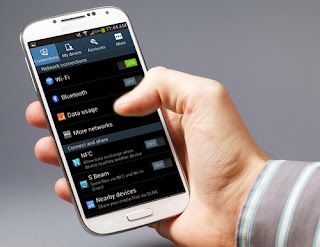

Comments
Post a Comment