How to Remotely Control Your Computer From a Phone or Tablet
Let assume your friend is having problem with is laptop/pc at school and you
are not close by, in spite of giving him instruction on what to do for hour, he
can’t seem to fix the issue/problem, it would have been easy if you were there
to do it yourself. Here is where Team Viewer come in with Team Viewer you can
take over his computer from your phone or tablet, and resolve things yourself
over the internet. How do you do that? That's where we step in. Read on:
1. The
first thing that's needed is a little foresight. Download and install TeamViewer on
your friend computer now, and on your smartphone or tablet too. TeamViewer is
free for personal use on Windows, Mac, Linux, iOS, Android, Windows Phone and
BlackBerry, and you can find the download links for all these platforms on the TeamViewer page.
2. Make
sure both the computer and the phone are connected to the Internet.
3. Open
TeamViewer on the computer.
4. Note
down the ID and password that's displayed in TeamViewer - or have someone tell
it to you on phone.
5. Fire
up TeamViewer on the smartphone or tablet.
6. Enter
the ID and password you noted down earlier in the smartphone/ tablet TeamViewer
app.
7. Tap
Remote Control.
8. Now
you'll see the computer's screen on your phone or tablet. You can control it
easily now.
TeamViewer works across the Internet, and not just when the two machines are
connected to the same network, so you can now troubleshoot problems on your friends' computer right from office, or if you've installed the program on your
home desktop, you can access your files and send those emails you were supposed
to have saved to your laptop. You can tap on the screen to simulate a
mouse-click, and if you tap on a text entry field, a virtual keyboard pops up
so you can type.
There can be a little delay in what you're doing on the mobile and what's
happening on the computer, depending partly on the speed of both Internet
connections, so it's not the same as being there, but if you just want to
troubleshoot something urgently, or if you need to get some important work
finished, TeamViewer can be a lifesaver.
There are many more remote connection apps that let you control your
computer via your phone or tablet, but we choose TeamViewer because it is easy to use, as you can see from the steps above. TeamViewer is also
free for personal use, so that's an added advantage.
Which method do you use to control your computer
from your smartphone? Let us know via the comments.

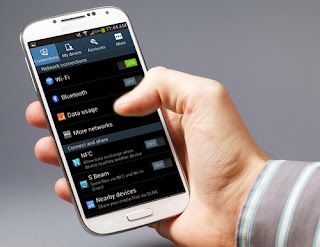
Comments
Post a Comment